Banca Inicial en Modo de Prueba - Allows you to set your initial bank for training mode. This can only be done when you first start the application.
Cerrar mercado - closes the currently selected market (only shown when a market is open)
Cerrar todos los mercados - closes all markets (only shown when 2 or more markets are open)
Cambiar el Mercado a - Allows you to switch to another currently open market (only shown when 2 or more markets are open)
Mostrar Parrilla - only shown when a market is open and the Grid is not open
Mostrar escalera - only shown when a market is open and the Ladder is not open
Ocultar / Mostrar - allows you to toggle on/off the various windows within the Barra de Informacion Principal
Event Specific Menu - allows you to jump to a submarket for an event, for example soccer matches. If you left click on the market it will close the current active market and open the new market. If you right click on the market it will keep the existing markets open and load the new market
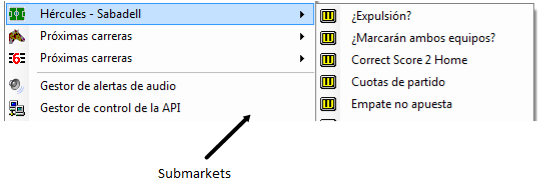
Right click options for the Barra de Informacion Principal showing Event Specific Menu
Próximas carreras - allows you to jump to an upcoming Horse/Greyhound race. If you left click on the market it will close the current active market and open the new market. If you right click on the market it will keep the existing markets open and load the new market
Orden de visualización - (only shown when a market is open) allows you to alter the order of display of the various windows within the Barra de Informacion Principal
Gestor de alertas de audio - loads the Audio Alerts Manager
Gestor de control de la API - loads the API Settings Manager
Administradador de teclas de acesos directos - loads the Shortcut Key Manager
Open Settings Folder - Opens your settings folder in Windows Explorer
Cargar perfil - Loads up a pre saved settings profile.
Guardar el perfil actual como… - Saves all your current settings for later retrieval. Includes all window locations & sizes. You can either overwrite an existing profile, or create a new one by selecting Nuevo perfil, then clicking in the Profile 1 Text Box, changing the name and hitting the Enter key.

Borrar perfil - Deletes a pre saved custom profile.
Ajustes en la nnuve
Comprobar por Perfil de soporte - This option allows you to download and use a settings profile provided by the support team, and should only be used as per their instruction.
Copia de seguridad de los ajustes - Selecting this option will save a copy of your current settings {including any saved profiles} to our servers. This enables you to easily transfer your settings to another PC, or recover them if you PC breaks.
Restablecer ajustes - If you have previously backed up your settings to the cloud, this will recover & overwrite your current settings & profiles with your backed up version.
Compartir Perfil - This enables you to share a single named saved profile for other forum members to use.
Download Forum Users Profile - If another forum user has shared their profile, you can retrieve it via this option. It will be saved in your profiles as “Users Forum Name”-“Users Profile Name”.
Payment Portal - Opens the payment portal to enable you to purchase time for the application.
|
Diseño - Alters the width of the Barra de Informacion Principal to one of 4 standard widths.
Esquema de colores - allows you to alter the colour scheme across the whole application.
Editar colores - Opens the colour scheme manager & allows you to customise a number of application colours.
Cargar perfil de color - Loads a previously saved colour scheme.
Guardar el perfil actual de color como… - Saves your current colour scheme as either a new scheme, or overwriting a previously saved scheme. {Works the same as Guardar el perfil actual como… above.}
Borrar perfir de color - Deletes a previously saved Colour Scheme.
Standard Colour Schemes - {Azul, Verde etc.} – Switches the application to a pre determined default colour scheme.
|
Mostrar leyenda - allows you to change what is displayed at the top of the Barra de Informacion Principal when a market is not loaded:
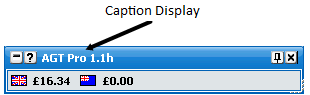
Barra de Informacion Principal showing Caption Display – The Toy
Mostar ayuda al inicio - turns on/off the display of the Help & Useful Links window at start up
Confirmar cierre del programa - turns on/off the Confirm Shutdown window
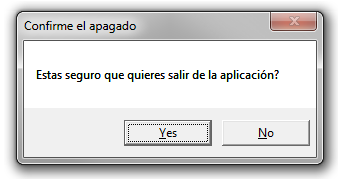
Confirm Shutdown window
Confimara apuestas - Determines the behaviour of the confirm window when you place a bet.
No - Confirm bets window will not show.
Seguridad - Confirm bets window will only show if you place a 1 click bet within half a second of a menu closing.
on (encendido) - Confirm Bets window will show every time you place a bet.
|
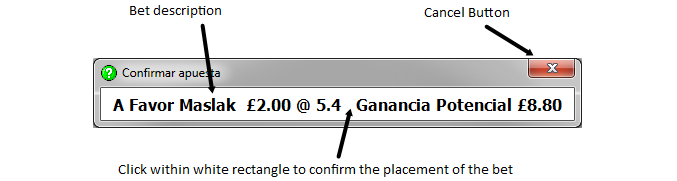
Confirm Bets window
When the confirm bets window is showing, to cancel the placement of the bet you click on the Cancel Button. To confirm the placement of the bet you click within the white rectangle that contains the bet description.